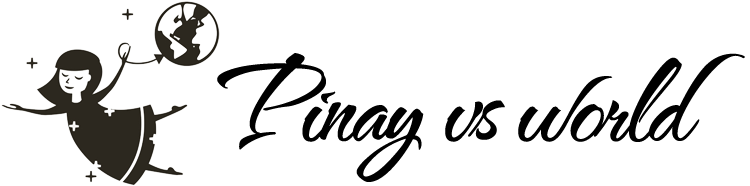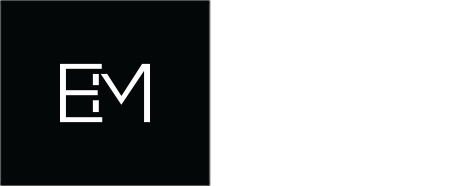oogle maps are almost perfect for planning a trip. It’s also almost useless for actual travel as it currently requires WIFI to use while on the go.
The ability to transfer a large amount of research on a city into color-coded map pins is invaluable: sights, food, bars, clubs, hotels, museums, transportation, beaches even photo spots). When you land in a new country you no longer need access to all the research probably did before the trip – if you’ve copied a name and descriptive paragraph into your map pin.
Another limitation of Google Maps is its limit of 10 layers per map. So, if you’re traveling to more than 10 countries or cities, you’ll have to bundle multiple stops into single layers, or create multiple maps and jump back and forth. Meh.
In Europe, there are easy solutions to having full-time wifi access across all countries. Like Orange SIM, which allows you full use of data, messages, and calls through most countries throughout Europe for one price. You can read more about my great experience with Orange Holiday SIM.
However, when traveling just about anywhere else in the world you either have to buy local SIM cards in each destination or do without. Some countries have restrictions on acquiring SIM cards, others will install the SIM for you and reset your settings to eat up as much load as possible. (looking at you Thailand airport). It can also be tough to figure out how to add load (China, Japan, etc)
The problem: You’ve got a zillion pins in your Google Maps – but you can’t access them while traveling unless you have wifi.
So what’s the solution?
MAPS.ME
Maps.me is a (mostly) fantastic mobile offline maps apps
Doesn’t matter if you have wifi or not, the app uses GPS and other indicators (like pinging for wifi networks to triangulate? Or maybe just magic) to show you exactly where you are on the map. You can easily import your Google maps pins into the app so you always know where you are – in many cases, I travel now (outside of Europe) without buying SIM cards or load. Maps.me enable me to travel the city and not get lost, help taxi drivers out when they get ‘lost’, discover nearby bars and food I had pinned earlier – and of course always stumble my way back to my hotel at night.
If I need to make calls or texts I can do that when I’m back in the Airbnb or hotel via social media or Skype.
How to export a Google Map to Maps.me
I’m assuming you already know how to create a Google Map, add pins, edit and insert relevant information. Remember to set your map to ‘private’ unless you want the world to see it.
- Click on the 3 dots at the top right of your map on Google
- Click ‘Export to KML/KMZ
- A pop up shows up that allows you to export the entire map or just a layer. If your map is called ‘Europe Trip August’ you might have layers for ‘Paris, Berlin, Venice‘ etc – so you can choose to just export a city or everything with one click
- The KML file will be saved to your computer
- You can transfer the KML file to your phone – I just email it to myself (it’s very small). Then check my email on my phone and click ‘open with Maps.me’
- Data loads and that’s it! All my Google pins, information has now been transferred to Maps.me app.
If you add 10 more pins in google a week later, you just do the same procedure and the pins are added. You can also add new pins directly in Maps.me app – however, those will not be transferred back to Google.
Maps.me also offers an offline search, which isn’t 100% but has saved me more than a few times.

Just click the export to KML/KMZ
Almost perfect…
Note that I said earlier that Maps.me is a (mostly) fantastic mobile offline maps app.
It does have a few imperfections:
I like to color-code my Google Maps pins, and also use icons for each color. Maps.me doesn’t support the use of icons and all your pins will show up as red. This is annoying, I’ve had conversations with the creator and they say this feature is ‘coming’ – but not holding my breath – as it’s been ‘coming’ for two years. (sigh)
A workaround for this is that you can change the colors of the pins in Maps.me manually. Just open each pin, click edit and select a color. Unfortunately, there are no options for icons.
The second issue is that you need to remember to download related maps. When you import the KLM it will automatically download the map where the pins are. But if you want nearby maps you’ll need to zoom in until you get a prompt to download that map. A good example is Paris. You might also want to go to Versailles – you’ll need to remember to download this map, otherwise, without wifi, it will just be a big blank area on the map. Or, if you’re going on a train ride and care to see the surrounding cities – they will need to be downloaded.
The maps do take up significant room on your phone because they’re incredibly detailed, so you can delete them after your trip, as you can always reload the pins from your Google Maps. Deleting them is easy in the Maps.me app.

My very happy Google Map with all the right colors and icons showing up

My slightly less happy, but still workable Maps.me map showing mostly red pins. You need to manually update them.
Tips for ‘traveling by map’
Although I take extensive notes in OneNote before a trip, I rarely ever access them anymore once the trip has begun. Instead, I just depend on my map pins – if I’m hungry I just look around for a pinned restaurant or bar, see what sights are close to each other, etc.
Over years of travel I’ve developed a personal lexicon of colors or my pins – don’t ask me why – but I use:
- Black – for my hotel (it stands out)
- Gray – for airports and train stations
- Green – for food
- Purple for bars and pubs
- Dark purple for nightclubs
- Orange for sights or monuments
- Yellow for shopping
- Blue for beaches
- Light blue for photo spots
You can create your own color scheme – but after a while if you use these colors consistently – you get used to seeing green and knowing that’s food! 😉

Always good to see a great travel app getting so many positive ratings!
This is one of the rare apps that I would gladly pay for, or even subscribe to. However, it’s free. I’d feel better about it if they charged so I know it would survive. There is an option to pay $3.49 to remove ads, which I did – just to support the developers.
Visit their site: https://maps.me/
Note, I’m not an affiliate for this free app – I just really enjoy using it. If you have any questions about it feel free to comment below.